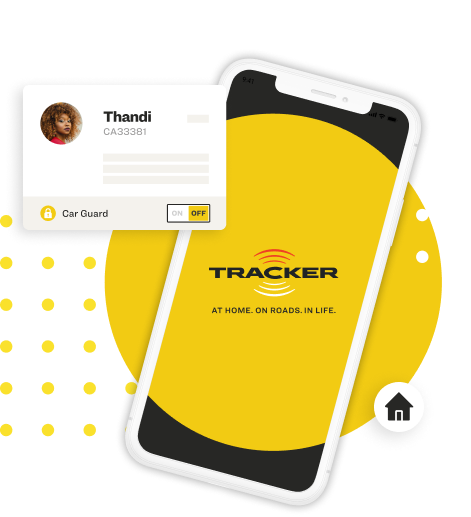Frequently Asked Questions
| First National Bank | ||
| Account Number | 58860026261 | |
| Branch Number | 255005 | |
| Reference Number | Your Tracker account number |
Please be aware that there is a significant risk posed by cyber fraud, specifically affecting bogus or fraudulent emails being sent which advise of a change in banking details.
Tracker will only provide notification of changes to our bank details in a safe, secure and confidential manner. You should verify any requested changes to banking details through confirmation with Tracker, either in person or via a telephone call to a representative of Tracker. Tracker accepts no liability for any loss/damage suffered should payment be made to any “changed” or alternative bank account without following the correct verification process.
Your first month’s instalment is calculated based on the service that you have subscribed to. Tracker services are paid a month in advanced, therefore you will be billed for the first full month following installation plus a pro rata amount from the date of installation for the remainder of the current month. The pro rata amount is calculated based on the number of days in the particular month of installation, your subscription amount and the number of days following installation (including installation day).
E.g. September has 30 days. Should your installation take place on the 15th of September, and your subscription fee is R199, your first debit order will be R305.13
(R199 ÷ 30 = R6.63 x 16 = 106.13 + R199 = R305.13)
Effective 1 May 2022, government has approved a secure debit order payment system that allows consumers to have more control over their finances. This system is called DebiCheck. DebiCheck will not be replacing your existing debit order and will only be used in the event that your debit order returns as unpaid.
Should you default on a debit order, DebiCheck will come into effect and will assist Tracker to recoup the outstanding amount in order to keep your services active. The DebiCheck authorisation amount that you will be requested to approve is capped at five month’s subscription and will only ever be used in unpaid scenarios.
Tracker will attempt to collect the arrears plus current subscriptions via the normal debit order collection process.
Our tracking units are fitted in a number of different locations and for safety and security reasons the location cannot be disclosed.
Step 1: Go to www.tracker.co.za and select ‘Login’ at top right
Step 2: Enter your username and password to access your account
Step 3: Click on the ‘Details’ hamburger menu (the icon next to the down arrow) of the vehicle for which you require the installation certificate
Step 4: Click on the settings icon (car with cog)
Step 5: Navigate to the bottom of the page ‘Email installation certificate to the contract owner’
Step 6: Click ‘Send’
Step 7: The installation certificate will be emailed to the registered email address.
Tracker Website:
Step 1: Go to www.tracker.co.za and select ‘Login’ at top right
Step 2: Enter your username and password to access your account
Step 3: Click on the ‘Details’ hamburger menu (the icon next to the down arrow) of the vehicle for which you require the trip log report
Step 4: Click on the ‘Trip Logbook’ tile
Step 5: Select the date range for your report
Step 6: Click on ‘get trips, or select ‘export’
Step 7: Insert email address and hit ‘Send
Tracker Connect App:
Step 1: Login to the Tracker Connect App
Step 2: Select the vehicle for which you require the trip log
Step 2: Click on the ‘Trip Logbook” tile
Step 3: This will provide you with a summary of the latest trips travelled. In order to specify date ranges and export reports, please login via the Tracker website.
Contact Tracker timeously to select one of the options below:
If you sell the vehicle before the end of the agreement:
- You can transfer the contract to your next vehicle. There will be a charge for transferring the contract and/or installing a new unit in your next vehicle.
- You can choose to end the agreement (early cancellations costs apply).
- You can continue to pay the monthly fee until the end of the contract period.
- The new owner can opt to take over your contract.
If you sell the vehicle at the end of the agreement:
- You can transfer the contract to your next vehicle. There will be a charge for transferring the contract and/or installing a new unit in your next vehicle.
- You can choose to end the agreement (no cost and one calendar month's notice will apply).
- The new owner can initiate a new contract which utilises the existing unit.
Tracker Recover and Tracker Protect
Log onto the Tracker Connect App to view your vehicle’s activity.
Tracker Care
Log onto the Tracker Connect App or onto the MyTracker site to view your vehicle’s activity.
The delay may have been caused by a system issue.
Please contact Tracker on 0860 60 50 40.
Call our National Emergency Contact Centre on 0800 13 23 23.
Please click here to read further important information.
The default password is only valid for 48 hours. If it’s not changed within that time frame then it expires and will need to be reset.
Our tracking devices can be fitted to all makes and models of passenger, commercial and heavy goods vehicles.
Contact 0860 60 50 40 and we can reset the login details for you.
By logging onto the MyTracker website or downloading the Tracker Connect App from your phone’s App store.
If you accidently press your assist button, Tracker will give you a call to check if everything is fine.
CASH: When the client pays for installation and is on a month-to-month contract.
FREE FITMENT: Client enters into a 36-month agreement and does not pay for installation.
PREPAID: 36-month subscriptions are paid for in advance.
Yes you can; however a service fee of R595.00 will be applicable.
Contact Tracker Product Support on 0860 60 50 40 and select options: 2, 1 and 2.
Tracker offers an Assist Button to our vehicle tracking subscribers, not a Panic Button.
The Assist Button delivers help to a subscriber’s location in roadside and medical emergencies, for issues such as punctures, flat batteries and running out of fuel. The Assist Button should therefore not be pressed to activate stolen vehicle recovery services or to alert Tracker to a possible hijacking scenario.
Our Tracker Care service offers Consumer subscribers an Assist Button, as part of the Roadside and Medical Assistance benefit. Pressing the Assist Button when subscribed to the Tracker Care service sends an emergency assistance request directly through to Tracker, and Tracker will respond and attend to this request, in conjunction with our service delivery partners.
For Business subscribers, an Assist Button is offered on both the Tracker Empower and Tracker Connect services. Pressing the Assist Button on Tracker Empower and Tracker Connect sends an emergency assistance request through to a customer’s nominated recipient Fleet Manager/s, who will then interface directly with the driver and arrange assistance as required with Tracker.
For clarity, the Tracker CareGuard service, which is a personal security service, rather than a vehicle tracking service, does feature a panic button on the Tracker CareGuard App. Tracker CareGuard subscribers can press this particular panic button in emergencies, or when they feel their safety is compromised, for immediate deployment of rapid armed response services, deployed via our service delivery partner.
Many customers call in to our various contact centres with the expectation of concluding certain matters relating to a vehicle or account, only to discover that they are not able to do so, as they lack the authority from the account holder under South Africa’s strict information privacy laws. When contracting, it is important to nominate contacts appropriately. By understanding each role and its associated empowerment, account holders can optimally conclude their account set-up so that in emergency situations, or for routine account updates, nominated representatives can act on their behalf.
Emergency Contact – this is somebody specified on the account that may be called by Tracker’s Monitoring Control Centre (MCC) and advised that an alert signal has been received from the associated vehicle. If the emergency contact is not able to confirm the safety of the vehicle, they would thereafter be contacted by Tracker’s National Emergency Control Centre (NECC) to activate under a verification. The account holder would by default be an emergency contact, along with other nominated contacts. An emergency contact is specified on the account to speak on behalf of the account holder regarding vehicle safety and assist to coordinate activation of stolen vehicle recovery services in the event of a theft or hijack.
Authorised person – this is somebody specified by the account holder to act on their behalf regarding the administration of the account, as well as viewing vehicle location. There are three types of authorised person recognised by Tracker:
- General contact – is authorised to receive general vehicle information from Tracker (for example the location of the associated vehicle), but may not make account updates or edits
- Billing contact – is authorised to receive billing and financial information from Tracker, and act on behalf of the account holder regarding any finance-related queries and questions, but may not make any account updates or edits
- Authorised person – has full authority to act on behalf of the account holder, receive all account and vehicle information, and make any required update to account information, including financial, billing and banking information
For convenience the differences between each of the contact roles is summarised below. There are similarities between Business and Consumer accounts. The main difference is that on Consumer accounts, the account holder is generally the vehicle owner, or regular driver of the vehicle. On Business accounts, the primary contact may well be a fleet manager or decision-maker within the business, and may not be the regular driver of the vehicle.
Account holder
1. can edit and update account information
2. can obtain vehicle location and check account information
3. an obtain financial information and deal with financial queries
4. can act as the point of contact for MCC and NECC to verify vehicle safety and deploy stolen vehicle recovery services, under verification
Authorised person
- can edit and update account information
- can obtain vehicle location and check account information
- can obtain financial information and deal with financial queries
- can act as the point of contact for MCC and NECC to verify vehicle safety and deploy stolen vehicle recovery services, under verification
General contact
1. may not edit and update account information
2. can obtain vehicle location and check account information
3. may not obtain financial information and deal with financial queries
4. may not act as the point of contact for MCC and NECC to verify vehicle safety and deploy stolen vehicle recovery services, under verification
Billing contact
1. may not edit and update account information
2. may not obtain vehicle location and check account information
3. can obtain financial information and deal with financial queries
4. may not act as the point of contact for MCC and NECC to verify vehicle safety and deploy stolen vehicle recovery services, under verification
Emergency Contact
1. may not edit and update account information
2. may not obtain vehicle location and check account information
3. may not obtain financial information and deal with financial queries
4. can act as the point of contact for MCC and NECC to verify vehicle safety and deploy stolen vehicle recovery services, under verification
| First National Bank | ||
| Account Number | 58860026261 | |
| Branch Number | 255005 | |
| Reference Number | Your Tracker account number |
Contact 0860 60 50 40 and we can reset the login details for you.
Step 1: Go to www.tracker.co.za and select ‘Login’ at top right
Step 2: Enter your username and password to access your account
Step 3: Click on the ‘Details’ hamburger menu (the icon next to the down arrow) of the vehicle for which you require the installation certificate
Step 4: Click on the settings icon (car with cog)
Step 5: Navigate to the bottom of the page ‘Email installation certificate to the contract owner’
Step 6: Click ‘Send’
Step 7: The installation certificate will be emailed to the registered email address.
Tracker Website:
Step 1: Go to www.tracker.co.za and select ‘Login’ at top right
Step 2: Enter your username and password to access your account
Step 3: Click on the ‘Details’ hamburger menu (the icon next to the down arrow) of the vehicle for which you require the trip log report
Step 4: Click on the ‘Trip Logbook’ tile
Step 5: Select the date range for your report
Step 6: Click on ‘get trips, or select ‘export’
Step 7: Insert email address and hit ‘Send
Tracker Connect App:
Step 1: Login to the Tracker Connect App
Step 2: Select the vehicle for which you require the trip log
Step 2: Click on the ‘Trip Logbook” tile
Step 3: This will provide you with a summary of the latest trips travelled. In order to specify date ranges and export reports, please login via the Tracker website.
Contact Tracker timeously to select one of the options below:
If you sell the vehicle before the end of the agreement:
- You can transfer the contract to your next vehicle. There will be a charge for transferring the contract and/or installing a new unit in your next vehicle.
- You can choose to end the agreement (early cancellations costs apply).
- You can continue to pay the monthly fee until the end of the contract period.
- The new owner can opt to take over your contract.
If you sell the vehicle at the end of the agreement:
- You can transfer the contract to your next vehicle. There will be a charge for transferring the contract and/or installing a new unit in your next vehicle.
- You can choose to end the agreement (no cost and one calendar month's notice will apply).
- The new owner can initiate a new contract which utilises the existing unit.
By logging onto the MyTracker website or downloading the Tracker Connect App from your phone’s App store.
The delay may have been caused by a system issue.
Please contact Tracker on 0860 60 50 40.
Yes, the odometer reading can be updated on the MyTracker website. Alternatively you can contact 086 060 5040.
Call our National Emergency Contact Centre on 0800 13 23 23.
Please click here to read further important information.
The default password is only valid for 48 hours. If it’s not changed within that time frame then it expires and will need to be reset.
Cash
When the client pays for installation and is on a month-to-month contract.
Free fitment
Client enters into a 36-month agreement and does not pay for installation.
Advanced payment
Client opts to pay a subscription in advance for up to 6, 12 or 36-months.
Tracker offers an Assist Button to our vehicle tracking subscribers, not a Panic Button.
The Assist Button delivers help to a subscriber’s location in roadside and medical emergencies, for issues such as punctures, flat batteries and running out of fuel. The Assist Button should therefore not be pressed to activate stolen vehicle recovery services or to alert Tracker to a possible hijacking scenario.
Our Tracker Care service offers Consumer subscribers an Assist Button, as part of the Roadside and Medical Assistance benefit. Pressing the Assist Button when subscribed to the Tracker Care service sends an emergency assistance request directly through to Tracker, and Tracker will respond and attend to this request, in conjunction with our service delivery partners.
For Business subscribers, an Assist Button is offered on both the Tracker Empower and Tracker Connect services. Pressing the Assist Button on Tracker Empower and Tracker Connect sends an emergency assistance request through to a customer’s nominated recipient Fleet Manager/s, who will then interface directly with the driver and arrange assistance as required with Tracker.
For clarity, the Tracker CareGuard service, which is a personal security service, rather than a vehicle tracking service, does feature a panic button on the Tracker CareGuard App. Tracker CareGuard subscribers can press this particular panic button in emergencies, or when they feel their safety is compromised, for immediate deployment of rapid armed response services, deployed via our service delivery partner.
Many customers call in to our various contact centres with the expectation of concluding certain matters relating to a vehicle or account, only to discover that they are not able to do so, as they lack the authority from the account holder under South Africa’s strict information privacy laws. When contracting, it is important to nominate contacts appropriately. By understanding each role and its associated empowerment, account holders can optimally conclude their account set-up so that in emergency situations, or for routine account updates, nominated representatives can act on their behalf.
Emergency Contact – this is somebody specified on the account that may be called by Tracker’s Monitoring Control Centre (MCC) and advised that an alert signal has been received from the associated vehicle. If the emergency contact is not able to confirm the safety of the vehicle, they would thereafter be contacted by Tracker’s National Emergency Control Centre (NECC) to activate under a verification. The account holder would by default be an emergency contact, along with other nominated contacts. An emergency contact is specified on the account to speak on behalf of the account holder regarding vehicle safety and assist to coordinate activation of stolen vehicle recovery services in the event of a theft or hijack.
Authorised person – this is somebody specified by the account holder to act on their behalf regarding the administration of the account, as well as viewing vehicle location. There are three types of authorised person recognised by Tracker:
- General contact – is authorised to receive general vehicle information from Tracker (for example the location of the associated vehicle), but may not make account updates or edits
- Billing contact – is authorised to receive billing and financial information from Tracker, and act on behalf of the account holder regarding any finance-related queries and questions, but may not make any account updates or edits
- Authorised person – has full authority to act on behalf of the account holder, receive all account and vehicle information, and make any required update to account information, including financial, billing and banking information
For convenience the differences between each of the contact roles is summarised below. There are similarities between Business and Consumer accounts. The main difference is that on Consumer accounts, the account holder is generally the vehicle owner, or regular driver of the vehicle. On Business accounts, the primary contact may well be a fleet manager or decision-maker within the business, and may not be the regular driver of the vehicle.
Primary contact
1. can edit and update account information
2. can obtain vehicle location and check account information
3. an obtain financial information and deal with financial queries
4. can act as the point of contact for MCC and NECC to verify vehicle safety and deploy stolen vehicle recovery services, under verification
Authorised person
- can edit and update account information
- can obtain vehicle location and check account information
- can obtain financial information and deal with financial queries
- can act as the point of contact for MCC and NECC to verify vehicle safety and deploy stolen vehicle recovery services, under verification
General contact
1. may not edit and update account information
2. can obtain vehicle location and check account information
3. may not obtain financial information and deal with financial queries
4. may not act as the point of contact for MCC and NECC to verify vehicle safety and deploy stolen vehicle recovery services, under verification
Billing contact
1. may not edit and update account information
2. may not obtain vehicle location and check account information
3. can obtain financial information and deal with financial queries
4. may not act as the point of contact for MCC and NECC to verify vehicle safety and deploy stolen vehicle recovery services, under verification
Emergency Contact
1. may not edit and update account information
2. may not obtain vehicle location and check account information
3. may not obtain financial information and deal with financial queries
4. can act as the point of contact for MCC and NECC to verify vehicle safety and deploy stolen vehicle recovery services, under verification
Still haven’t found what you are looking for?
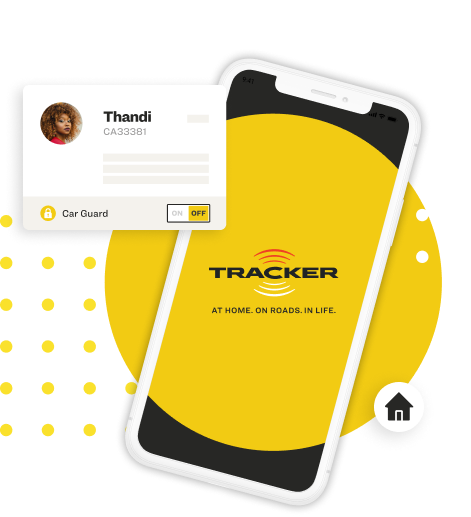
Peace of mind in your pocket.
Whether it’s up the road or across the country, our Tracker Connect App allows you to get out more knowing that wherever you end up, we’ll make sure it’s a smooth journey.
Please note that certain features and functions will vary based on the service you have purchased.
Download the Tracker Connect App.